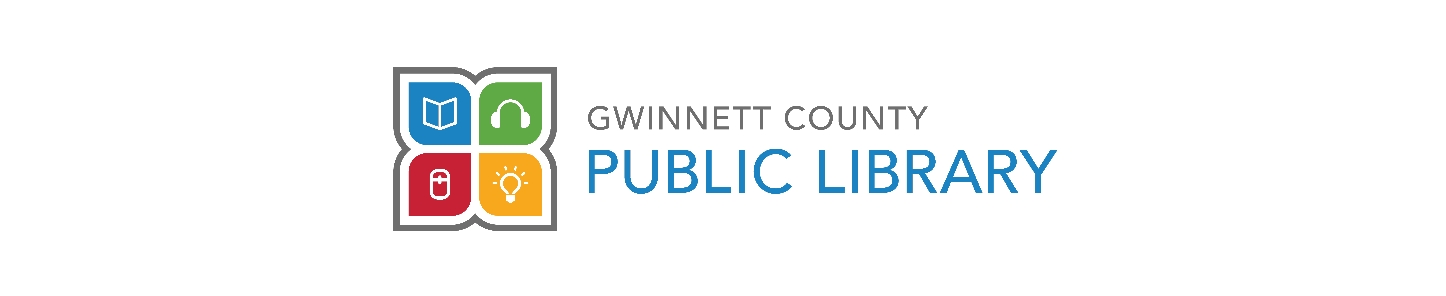How do I turn on Reading History?
Answer
Login to your account by clicking here. Once you are logged in, you can click your name that is displayed in the upper corner of the screen and then click your name again when you see it in the drop down menu. This will take you to your profile for editing. You can click Edit Profile and then scroll all the way down to the bottom of the screen and check the box for Keep Reading History. Once you have clicked the box make sure you click Save to save the setting.
In addition, when you are logged in you will see a tab for Reading History at the bottom of the page and you can also go here to turn your Reading History on.
If you need any assistance with this please give the library a call at 770-978-5154.